For my smart home, I have a mixture of devices using 433 Mhz (aka Nexa), Z-wave, and Ikea Trådfri (running the ZigBee protocol). Until recently, I’ve been using Ikea’s Trådfri Gateway for the Trådfri devices. The Gateway should in theory support all kinds of ZigBee devices including Philips Hue, Xiaomi Aqara, etc., but I was looking for a more generic solution to cover them all. I decided to go with a ConBee II stick and the deCONZ software, both provided by Phoscon.
This guide should help you to replace an Ikea Trådfri Gateway with the deCONZ solution, but it can also help you set it all up from scratch.
Install deCONZ
First things first. Connect the ConBee II USB stick to your Home Assistant box. In my case, I’m running Hassio in Docker on a virtual Ubuntu server in my VMware environment, which requires some knowlagde in how to connect a USB device to a VM (whish I will not cover in this guide).
Once the USB stick is mounted to your Home Assistant box, reboot the system.
Now you should be good to go with the installation. Sign in to Home Assistant and go to Hass.io, Add-on Store, and install the deCONZ add-on.
To be able to start deCONZ, you need to configure what USB device to use. Go to Hass.io, System, Hardware and find the path to your device. Copy it!
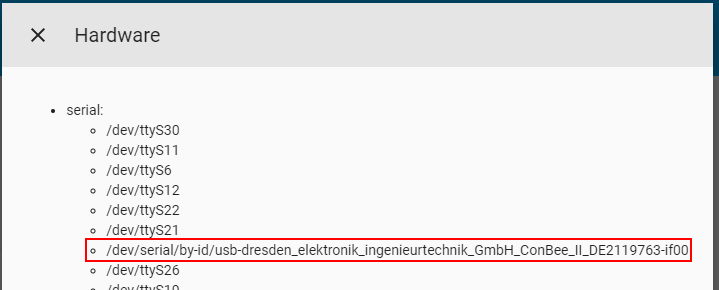
Note that the path is (in my case) actually a symlink. For me, it worked using the path shown in the image above, but I looked up the real path on my Ubuntu server and used that instead.
root@SERVER:/usr/share/hassio/homeassistant# ls -lh /dev/serial/by-id/ lrwxrwxrwx 1 root root 13 Aug 31 23:27 usb-dresden_elektronik_ingenieurtechnik_GmbH_ConBee_II_DE2119763-if00 -> ../../ttyACM0
Now, go to Hass.io, deCONZ, Config, scroll down to the configuration part, enter the path within quotes and click on Save.

Scroll back up to the top, restart deCONZ and open the Web UI (remember to change the URL if you’re like me and running Home Assistant behind a reverse proxy).
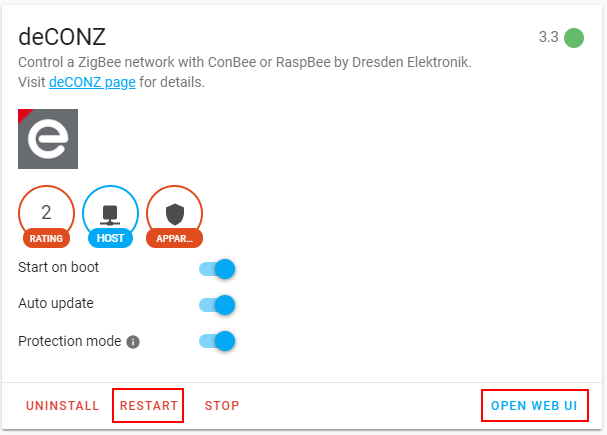
Now you should be presented with a setup guide. You can leave the host name as default, or choose whatever you like. Select a password and click on Next.
Chose to continue without setting up any lights. I found out it was much easier to do it inside the application later on. Don’t create any groups either. You want to keep using Home Assistant for grouping.
Now, deCONZ is setup and ready to be configured. First, we need to get rid of the old Ikea integration (if you have it setup).
Remove old Ikea Trådfri configuration
Go back to Home Assistant and to Hass.io, Automation, Ikea Trådfri and delete the integration using the trash bin icon in the top right corner. Then, factory reset any Trådfri remotes by pushing the button underneath the back plate 4 times within 5 seconds. Try out the remote to see that it does not trigger any lights no more. At last, turn off the Trådfri Gateway.
Now we’re ready to setup the Trådfri devices in deCONZ.
Add Trådfri devices to deCONZ
Lets’ start with an Ikea Trådfri Driver. In deCONZ, pull out the left menu with the hamburger icon in the top left, then go to Lights, and Add new lights.
Now comes the tricky part. For the driver to enter pairing mode, it must be factory reseted. Using a paper clip, hold down the reset button on the driver for 10 seconds. The lights connected to the driver should make an indication in any way. If everything goes right, the driver should appear in deCONZ, but please be patient! For me, it took several seconds after the driver entered pairing mode until it apperad in the application. During my testings, I sometimes even needed to try pair it several times.
When the driver finally appears, click on it to open it, click the pen icon next to the name, give it a name and click on Rename.

Now let’s move on with an Ikea Trådfri Wireless Control Outlet. Once again, open the left menu and go to Lights and Add new light (yes – we will add the outlet as a light). As for the driver, the outlet must enter pairing mode which is done by factory reset the outlet. Using a paper clip, hold down the factory reset button for 10 seconds. The LED on the outlet will indicate that the device has entered pairing mode (the outlet will also cut the electrical output for a short moment of time, so you might want to disconnect any devices connected to the outlet). Again, have patiance for the device to appear in deCONZ. You might need to try more then once.
When the outlet appears, click on it to open it, click the pen icon next to the name, give it a name and click on Rename.
Continue adding any more Trådfri (or ZigBee) devices that you might have. I havn’t had the oppertunity to add a Trådfri sensor yet, but I assume that the procedure is the same – in deCONZ, select to add a sensor and then do a factory reset on the sensor itself.
When you’re done, restart Home Assistant for all devices to show up. If you have given the devices the same name as you had in the Trådfri Gateway, all your cards and automations should be working as before.
Trådfri Remote
What about the Trådfri Remote that you’ve used before? The nice thing about the ConBee stick is that it communicates directly with the Trådfri devices without the need of a remote (which the gateway needs).
If you still want to use a remote to manually control your devices, it has to be added to deCONZ. In deCONZ, open the left menu, go to Switches, Add new switch and select the approperiate remote. Pair the remote by pressing the button on the back 4 times within 5 seconds. For me, it took several times before the remote actually paired with the ConBee stick, so be patient!
Once the remote is paried, go ahead and click on it to open it, click the pen icon next to the name, give it a name and click on Rename. Now, go back to the mainpage and you will notice that a group for the remote has been automatically created. Simply add any devices you want the remote to control to this very group by first clicking on the group, then Edit, Manage lights and on any light you want to control.
Now, go ahead and try out the remote. It will hopefully work in perfect harmony with Home Assistant!

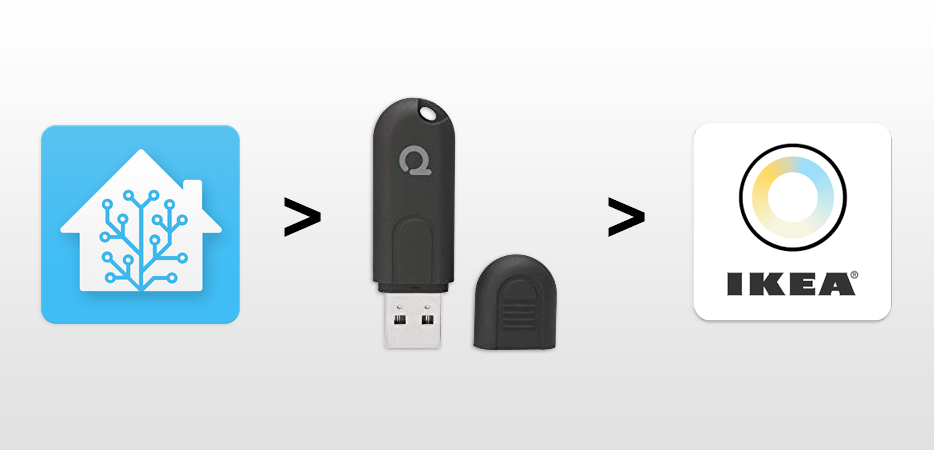
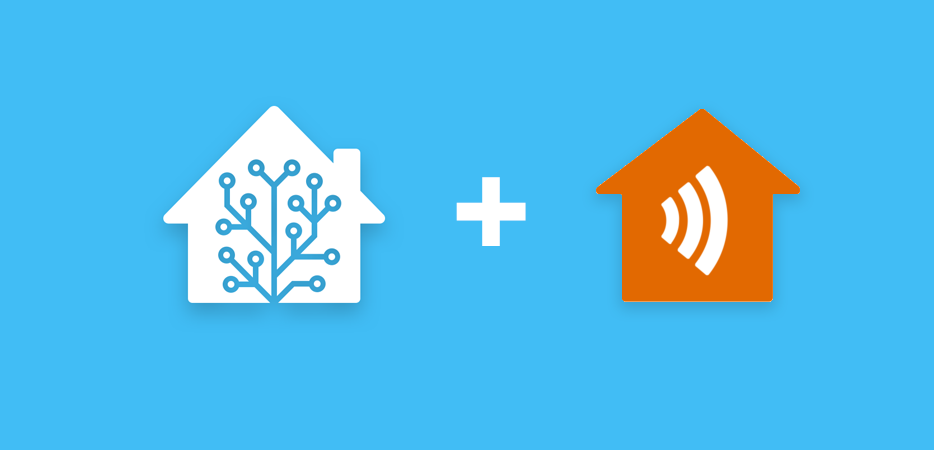
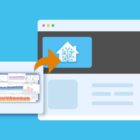

Thanks! I was trying to add my Control Outlet as switch and started to despair… works like a charm now I added them as lights.
I also tried to do that initially… Glad I could be to help!
Also, did you get the remote switch (the on-off thing that can be bought in a bundle with the outlet) to work? Mine doesn’t, so far.
Ah, got it working. Had to press the reset button 4 times in quick succession, once to reset, then once to connect.
I actually intent to update the post (havn’t had time yet) in how to get the remote working in a better way then pair it with the devices.
What you can do is add the remote in deCONZ as a remote (I had to retry it several times before it was actually added). This will create a group in the Phoscon app where you then have to add your devices. The remote will then control the added devices!
Hi, will this grouping then allow remotes to controll lights even without deconz app runing? In case home asisstant/deconz/raspberry is not available?
Meaning, switches and lights will work without any other part of the system, and lights would still report their state and value to home assistant?
Thank you for the post btw
Yes, that’s what I have been told. I actually just tried it out as well – I completley turned off all my VM:s including Hassio and the host itself (meaning the ConBee stick was also without power), and my IKEA Trådfri Remote still turned the lights off and on. =)
But, is that really true? Can I have the remote behave as before, without mapping every button to a function?
/Söder
Yes! I haven’t configured anything in Home Assistant or deCONZ. When adding the remote to deCONZ, a group for the remote is added. Add any lights into that group and the remote’s on and off as well as the up and down buttons will work as before.
To program any other behavior and/or buttons, I used to use the app “Hue Essentials”, but since the latest updates in deCONZ and Home Assistant, external apps can’t reach the deCONZ API. Instead, use the Switch Configuration in deCONZ to alter the remote’s behavior. I haven’t tried it out yet, but I guess it actually programs the remote itself meaning it should work when deCONZ is turned off.
Do you know if changing colours with the 5 button Ikea Trådfri Remote works with Deconz?
Yes, it does. Download the app Hue Essentials (free for iOS and Android) and connect it to your deCONZ application. From the app, you can configure all sorts of actions.
But, how do you add lights to the Remote Controll Group? I also got that group on the main page, but I can’t do anything with it?
First when I create a new group I can add lights to it?
/Söder
You should be able to add lights by opening the remote’s group and then select the edit icon at the bottom right.
I just removed my remote, and the created group I had. Resynced the remote, and now only got the default Trådfri Remote Control Group on the main page. The problem is that I can’t press the three button “in the group”, Lights, Scenes and Edit. Also, if I go the the settings for a lamp, there’s no group to pick in the list at the bottom after the text “The light has not been assigned to a group yet.”.
/Söder
You should open the group deCONZ has created for the remote (it should have the remote as an icon). Once in the group, you will see the Edit button (a cog with three light bulbs in it). Click on that to go into edit mode, then go to “Manage lights” and add any light by clicking on the + sign next to it. Once you’re done, click on “Save” in the left pane. This will actually send the configuration to the remote itself, and it will be operational even without deCONZ or the ConBee stick.
If you’re experiencing any issues, please drop me an email from the “About & Contact” page on my web site, and I’ll be happy to help you further.
HI Lucas!
What’s your setup? I’m with Hassio on Docker on a NUC.
I try connecting Hue Essential to deCONZ, set the ip and the port.. but then i got a connection error (-1005)…
Thanks
Matteo
Hi!
I’m running HassOS in VMware.
The API Hue Essentials is using is not working anymore. Since the big update for the Home Assistant Core thing (or if it was in a preparing update) they changed the way how the containers are accessible.
I can’t get it to work no more. ?
Hi Lucas, I followed your tutorial but in my case there isn’t automatically a group created for my remote. So it is not working without the gateway. I also need to configure all button and color temp is not working.
If I understand your tutorial well all buttons on the remote are working as before even without the gateway and you didn’t had to configure any button?
Maybe it is the firmware of the remote or the gateway. Could you tell me the version you are using? Mines for the remote 2.3.014 and the gateway 2.05.75.
regards
Peter
Hello!
I’ve heard of other people also having issues with the group not being created. From what i’ve learned, a group should be created for the Ikea five button remote only (not the Ikea two button remote).
I’m not sure if existing configuration is supposed to be migrated, or if you have to configure the remote’s behaviour again. I have never been using an Ikea Gateway in the first place.
My remote is using version 0x12223573, which I believe is 1.2.223 (gosh, I really need to update …).
Hi Lucas,
My new Tradfri power doesn’t connect to the Conbee 2. It’s not detected at all.
I try to add it as a new light in deConz interface on my Hassio on a Pi. I reset the outlet with a needle, put it nearby (5 cm) but nope. It doesn’t see it.
What else can I try?
Hi!
For me it took several retries to add my Trådfri equipment.
Have you been able to add other Zigbee devices?
If not you might make sure that the stick is working (e.g. remove any USB extension cord etc.).
You may need to add it to an Ikea gateway and update the firmware prior to add it to Deconz, or you need to update Deconz.
Good luck!